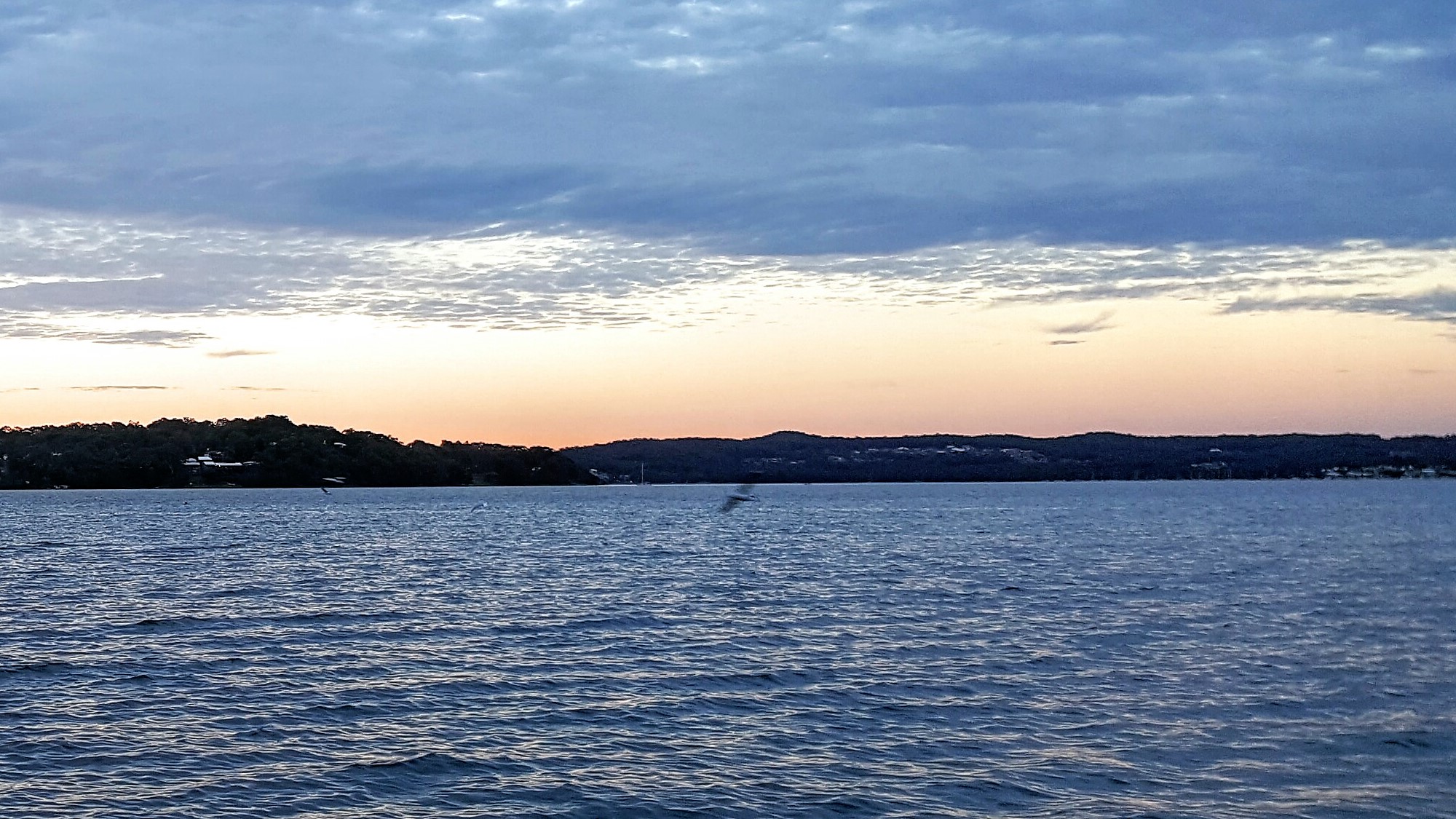-
Posts
12,096 -
Joined
-
Last visited
-
Days Won
189
Content Type
Profiles
Forums
Events
Everything posted by Melrick
-
It’s not my birthday, but I just wanted to take a moment to thank my mum for squeezing out my 11 pound 5 ½ ounce hulking frame naturally all those years ago. And my 11 pound brother, 11 pound other brother, and 10 pound sister. All naturally.
- Show previous comments 1 more
-

holy hell! your mum is superwoman!
-

And she’s not a big woman, either. lol
-

Can I just say: Ouch! And I’ve never even given birth… your Mom is amazing <3