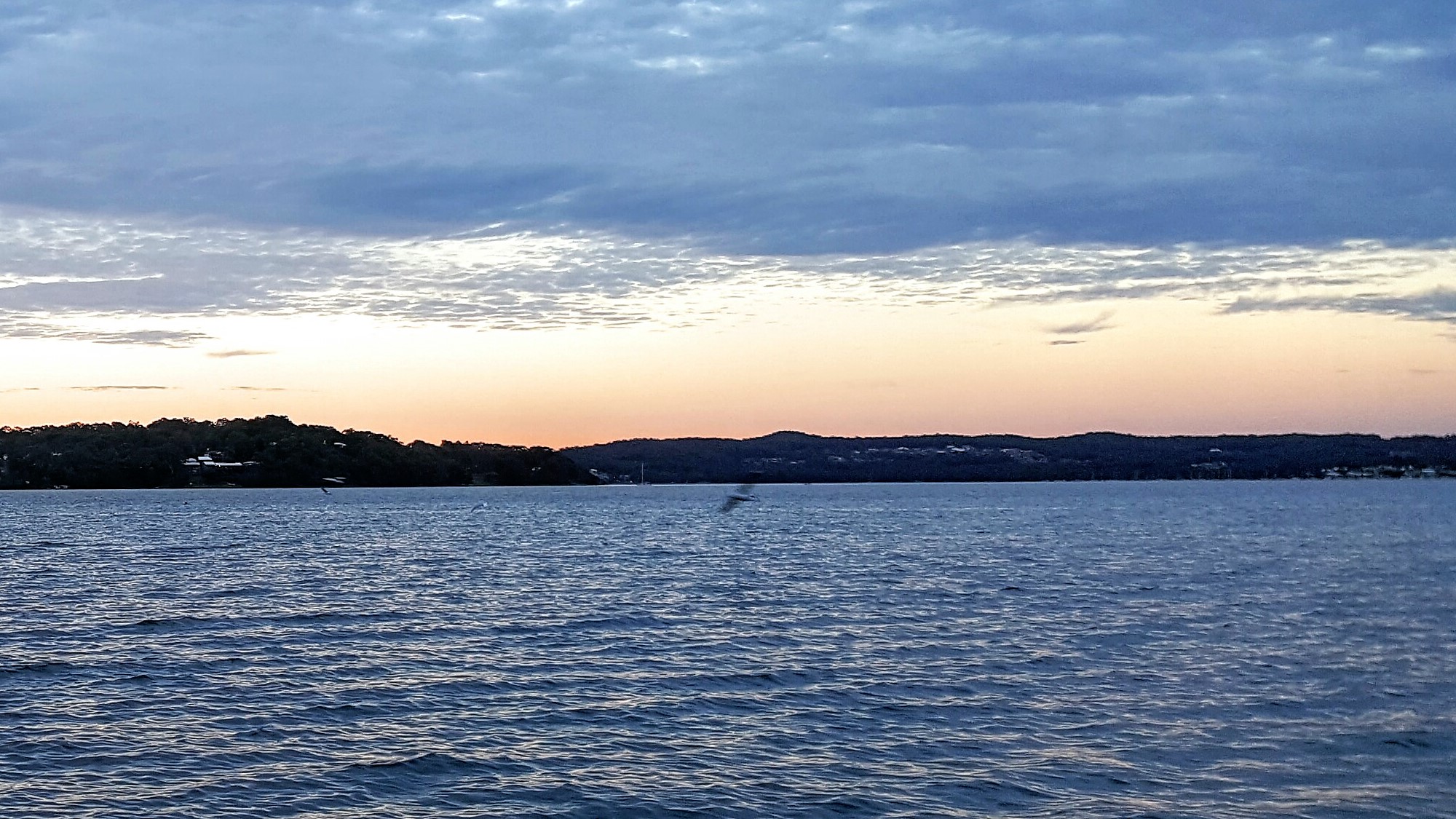Writing Descriptions
When we walk through the world, we’re surrounded by a huge range of things, but we usually don’t notice everything in intimate detail. And that’s because much of what we’re surrounded by just isn’t that important to what we’re currently doing; it’s little more than visual background noise. So when your character walks into a room, just how much of what’s in that room should you describe?
In every situation, there are things that need to be described, things that shouldn’t be described, and things that don’t really matter whether you describe them or not. Some people might even cut it down to the first two I just mentioned, and suggest that you never describe anything that isn’t relevant to the story. I disagree with that. While it’s never a good idea to go waffling on describing a whole laundry list of irrelevant crap, mentioning things that might enrich the story in some way is never a bad idea. If it doesn’t enrich the story or a character in any way, though, then leave it out.
So what should you describe? You need to provide enough detail to allow the reader to create a visual in their mind that follows your guidelines but is still distinctly their own. People have their own imagination, and we all visualise things differently. By trying to describe every tiny, insignificant detail, you’re attempting to ride rough-shod over their imaginations and force your own into their heads, which can annoy enough to pull them out of the story. By giving your readers the necessary descriptive tools, you allow them to visualise the scene and fill in the blanks, rather than trying to do it all for them.
Some writers just love to use extremely flowery language peppered with obsolete words, because they presumably think this makes their descriptions better. Personally, I find this unnecessary at best, annoying and frustrating at worst. You shouldn’t need a dictionary when reading a story. A thesaurus is handy, but make sure your new favourite word hadn’t already fallen out of fashion when Queen Victoria was still a girl.
Describing rooms
Here’s an example of BAD description and BETTER description.
BAD:
Stephen turned the door nob and gently pushed the mahogany door, which eased open without a sound. It was a smallish room, perhaps about the size of an average bedroom, or maybe a bit larger. The only light came from a shiny silver candelabra which sat on the mantel over the unlit fireplace. The three candles cast dancing shadows around the room, but there was enough light for him to make out the details.
A well-worn three-seater leather couch sat in front of a low, rectangular coffee table. Strewn on the coffee table was a magazine called Country Life, an empty glass, car keys in a small silver dish and a circular metal ashtray filled to the brim with ash and cigarette buts. A wing-backed leather single seater sat near the couch, perched at an oblique angle.
The walls were lined with sideboards and glass-fronted cabinets, all stuffed with glass and porcelain ornaments and knick-knacks of all shapes and sizes. What little of the walls he could see were adorned with old-fashioned wallpaper, with stylised patterns of flowers alternating in vertical rows.
As Stephen stepped into the room, he felt the thick, shag-pile carpet under his feet. It was hard to tell the exact colour in the dim light, but he thought it was probably a dark red.
Taking a seat on the three-seater, Stephen’s first impression was that it wasn’t quite as comfy as he thought it would be; he could feel one or two springs pressing against him. It was only now that he noticed the gentle ticking sound, and saw the mantel clock sitting at the other end of the mantle.
BETTER:
Stephen eased open the mahogany door without a sound and stepped inside, feeling the plush carpet under his feet. A fireplace sat cold and empty, but a lit candelabra on the mantle cast dancing shadows around the room. The warm glow revealed a busy room bordering on cluttered, but it was the leather lounge in the middle that he made his way to. Leaning back in the slightly uncomfortable chair, Stephen’s gaze fell on the coffee table, showing a small assortment of objects including a glass half full of some dark liquid, but it was the ashtray that caught his attention the most. Ash and cigarette butts filled it to overflowing, with a dusting of ash surrounding it.
The ‘better’ description is certainly shorter, but that doesn’t make it worse. Does it really matter exactly how big the room is, that there’s three candles in the candelabra, the other single seater chair, the exact shape of the coffee table, the name of the magazine, the car keys in the dish, the ornaments, the wallpaper, the colour of the carpet, or the clock? I mentioned the ashtray because, in my mind, that has some relevance to the story. Also, describing the half-full glass suggests to the reader that there’s likely to be someone else in the house. If there’s nailhead trim on the leather couch, then mention that, but only if someone is going to snag their clothing on it later, or they subsequently find one of the nailheads elsewhere in the house. Perhaps there’s two empty glasses and a bottle of wine on the coffee table. Or maybe the ornaments are important. But for me, none of that other stuff was significant enough to warrant mentioning.
One way you could end up describing more of that room is by having the owner enter the room, strike up a conversation with Stephen and begin talking about some of his ornaments. You’ve already described the fact that the room is cluttered, so the fact that there’s ornaments in the room won’t come as a surprise. On the other hand, if the owner starts talking about the dog in the room then the reader is going to think, ‘Hang on, what dog?’. Adding detail a bit at a time is better than doing it all in one big block of text.
When you’re describing an interior, the most important thing is to convey the feel of the room. Is it sparsely furnished or cluttered? Brightly lit or dark and forbidding? Give them enough detail to provide the overall feeling you want, and leave them to furnish the rest of the room in their own minds. Remember, though, if there’s some object in that room that will have significance later in the story then you need to discuss it. The longer you hover over that object, though, the more you tip off the reader that this object is very important.
Describing external scenes
Describing external scenes can be a lot easier, at least as far as describing landscapes is concerned. Is it a forest dense enough to make it difficult to walk through, or an open forest? Open flat grass plains or rolling hills? You don’t need to – nor should you – attempt to describe every rock and tree. If the weather is cold or hot then you should describe the effect it’s having on the characters. Describe the ice and snow, and how he’s still shivering in spite of his warm clothes. Or how his sweat trickles down his face, and how the sun beats down on him like hammer blows. You shouldn’t need to specifically tell your reader what season it is; that’s what good description is for.
If you’re not an architect then describing buildings facades can be difficult, but who wants to read that level of intimate detail? If the style is important – Gothic or Art Deco perhaps – then describe it, but remember that you’re not writing a story on architecture. Describing the condition of the building is important if it’s run-down. Talk about the peeling paint, the cracked and broken windows, the holes in the walls, the kicked in front door; that’s if it’s an abandoned building. If the place is simply run-down rather than abandoned then you’ll probably want to dial that back a bit, unless you wont people to be surprised to find someone still living in it.
Describing clothing
It’s usually not important what exact clothes your characters are wearing. While you’re spending a full page describing in intimate detail what Samantha is wearing, your reader is working overtime putting all this together and visualising what you’re forcing down their throat. If an item of clothing that she’s wearing will later become significant then discuss that, but only in as much detail as strictly necessary. For example, let’s say Samantha goes jogging. You could mention that she’s wearing her usual tracksuit or active wear, etc, including her old and battered, but comfy, sneakers. You mention the sneakers because later, after she’s been reported missing, these sneakers are found. A detective talking to Samantha’s best friend describes how these shoes are her favourites and was dreading the day she would need to buy new ones, so there’s no way she would simply throw them away. So you could have initially had Samantha having an internal monologue about how these are her favourite shoes, etc, but that’s usually silly and unnecessary, especially when you could have her best friend later relate this information to someone.
If the character wears very weird clothing, then describe it; if they’re wearing an ugly tie, then describe it; if there’s something significant about their clothes, then describe it. If you want to convey the idea that it’s hot or cold outside, then describe it. Otherwise, don’t.
Describing emotions
There’s an old writer’s maxim: Show, don’t tell. You should never have a reason to say “Jeff was angry”. It should be obvious that Jeff was angry from your description. Facial expressions and body language are invaluable in showing what a person is feeling, regardless of what they’re actually saying. Does your character have a nervous tic? Do they blush even more than normal when they’re embarrassed? Or maybe they stammer a bit, or get angry? Do they always scratch an imaginary itch when they’re lying? It should also be obvious that a person is in love with someone, without you needing to type the word ‘love’.
Descriptions are vital, but they can also bore readers with great speed. Try and break up your descriptions over various scenes. Bite-sized pieces of descriptions are more palatable than big blocks of them every other paragraph.